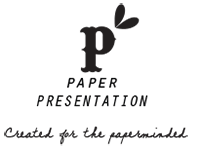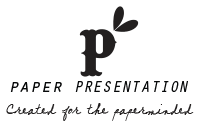Accepted File Types for Laser-Cutting We use
Adobe Illustrator CS4 and
Adobe InDesign CS4 version to draw and laser cut. We can also use a variety of other programs such as Corel Draw and CAD as long as you can export or save your file in a vector format. If you are using a different program we might still be able to use your vector file if it is saved in PDF format.
- Cut Lines - Draw thin, black lines where you want the laser to cut; the laser beam will cut through the center of your lines. In Illustrator or InDesign the lines also known as "Stroke" should be set to 0.001" but if you are using a different program please make sure the lines are as thin as possible.
- Layout - The largest layout area is 23.50" x 17.50". Please keep in mind that we need at least 1/8" space all around the paper as our machine cannot cut any design all the way to the edge.
- Send only one file per design - The file should include one copy of the design with indications of how many of each you need, and the paper from which they should be cut(if using multiple stocks). This information can either be text in the file, or explained in your email.
- Multiple Files - If you must send more than one file for a single design, you may submit them together. Please clearly explain what you would like us to do with each file in your email.
- Choose a unique name for your file - Something like "melissa_place_card.ai" is much better than "laser_cut.ai" since it would make it easier to track and reduce the chance of mistaking your files/orders.
- Line Sharing - When setting up a layout that includes line sharing (two parts right next to each other so that they share a single cut line), please be sure to delete any redundant copies of the lines. If you have lines stacked on top of each other, though you might not be able to see them in your file, the laser cutter will see the paths apart and end up cutting twice along the same line, degrading the final design and possibly causing damage and paper burn.
- Sharp Corners - If you have any sharp or rough corners, you might consider rounding them so your parts will be less likely to crack around the corners. We can certainly cut your parts with sharp corners if you prefer.
- Text as part of your design - Text should be converted from a font to line art often called "Outlined" in Illustrator or Indesign, otherwise if we do not have the font you are using, our programs will substitute your font with a different one. If you do not know how to convert the text to vector, or add anchors to fix some of the letters in the alphabet, please include the font when submitting your file; our graphic designer can fix the font for you.
- For Letters to cut correctly please look at fonts like Stencil. Some letters need adding anchors, unless otherwise designed purposely. Letters like: a,A, b, B,d,D,e,g,o,O,p,P,q,Q and R. see the picture below:
Issues to consider The edges of paper will get charred from the laser. The degree of charring depends on the thickness of the paper as well as its color. The burnt edges are usually more visible to the eye especially if you are using a lighter color stock or porous or has more cotton. Also the back side might show more charring or some scorching (the laser bounces off the metal grill on which the material sits and hits back of the paper, leaving scorch marks) although we always mask the stock to decrease the charring and scorching on the paper surface but the edges will still be burnt.
Setting up a sketch or mock-up If you would like us to create your design on the computer, you will need to prepare a mock-up file of your desired design or a file with a written description of the design you need. The file can be any file type that we can read, such as a text file with written description, a scan of a hand sketch (JPG, GIF, BMP, PDF), a mock-up in Word, Paint, Excel, Photoshop, etc.
To request a quote that includes file creation, please submit your file via email and mention that you need us to design it for you. For file creation costs see our
Proof & Pricing section. Written descriptions should include all sizes, quantities, weight, and color of the stock; for example: "Ten circle cards to be cut to 8" in diameter on a letter size 120 lb Metallic Bronze". If you are drawing a sketch by hand, please scan your drawing and send the resulting JPG, GIF, BMP, PDF file.
Mock-ups and scans should include all relevant dimensions. Please try as much as possible to make your drawings close to scale. If you need to send more than one file, please zip the files.